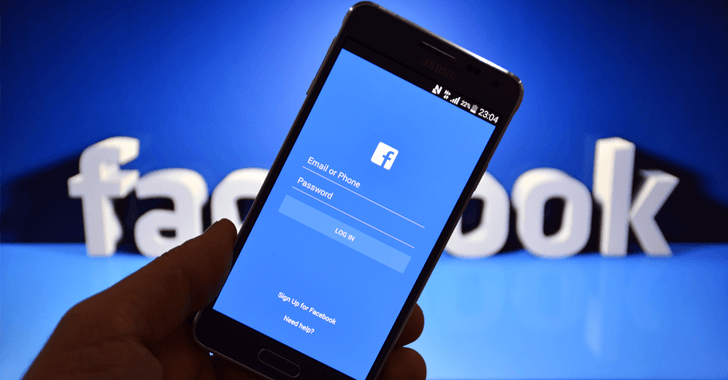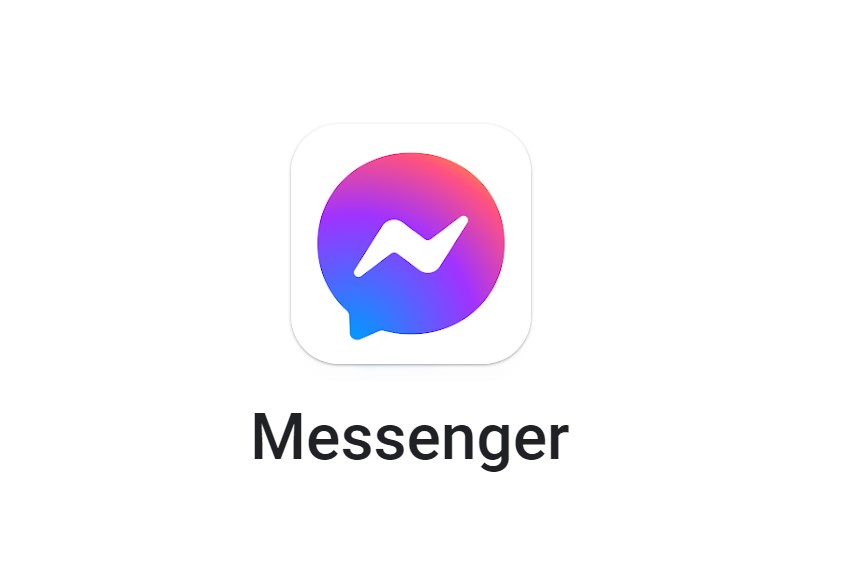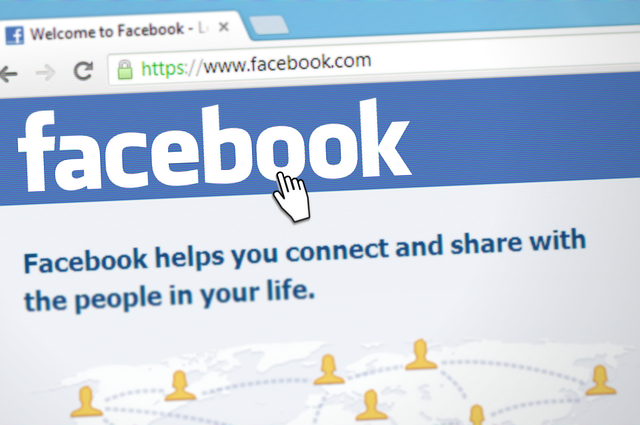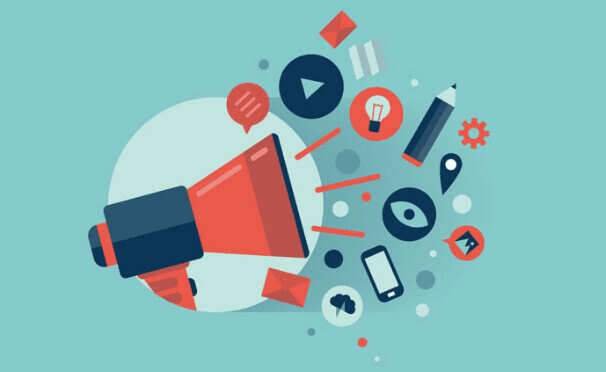You know that you can get desktop notifications from Facebook. If you allowed Facebook to give desktop notifications, you can get message notifications, birthday notifications and all major notifications even if you closed Facebook from chrome browser.
You can stop Facebook by sending desktop notification to your Chrome browser. You just need to go to Google Chrome settings, then click show advanced settings.
You can save a privacy tab there you can see content settings’ in a box right under the word Privacy. Click there and scroll down the list until you see notifications.
Then click ‘manage exceptions’ and click the X by facebook to stop Facebook by sending desktop notifications. This will permanently stop Facebook from sending you desktop notifications until you enable it again.
How to Mute Facebook Desktop Notifications for 15 Minutes, 30 Minutes, 45 Minutes, 1 Hours, etc. It’s really simple.
1. Just click on Facebook Notifications
2. There you can see ‘Mute’
3. Set your Time
Turn Off Facebook Desktop Notification from Facebook Settings. Do these steps.
1. Go Facebook Notification Settings
2. Click Turn Off Button