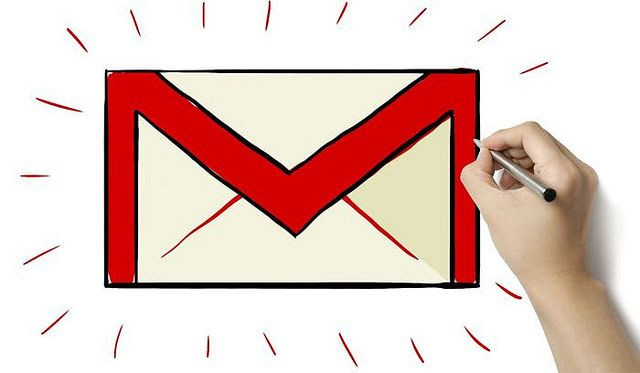Today we bring Top 10 IFTTT Recipes for Heavy Gmail Users. We recently published some interesting articles related to Gmail like Top 10 Chrome Extensions for Gmail Users to Boost Productivity and Top 10 Tricks to Become a Gmail Power User.
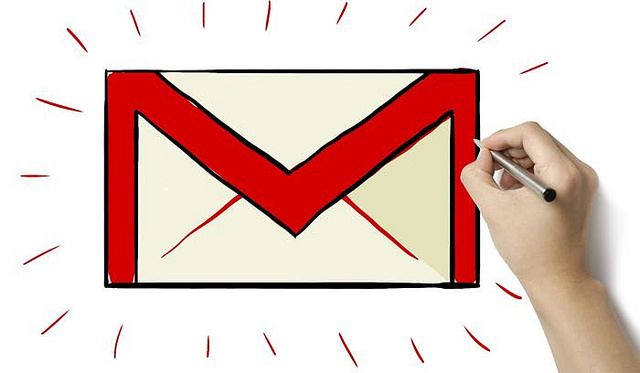
As a continuation related to Gmail, today it’s about best Gmail IFTTT recipes. You know that IFTTT is a free web-based service that allows users to create chains of simple conditional statements, called “recipes”, which are triggered based on changes to other web services such as Gmail, Dropbox, Twitter, Evernote, Slack, Facebook, Instagram, etc.
Most of the users are still sending and collecting important data’s through Gmail. So using popular IFTTT recipes will increase your productivity and give more workflow while use Gmail. Here we go with the Top 10 IFTTT Recipes for Heavy Gmail Users to Boost Productivity.
Gmail IFTTT Recipes
Please note that you need to connect your Gmail account and other web services to IFTTT to use following recipes.
1. Save starred Emails to Evernote
This IFTTT recipe lets you save starred emails to your Evernote. Simply star any message in Gmail, and save that email and its first attachment as a new note in Evernote. This really helps you to save and find your important emails through Evernote.
2. Save all your Gmail Attachments to Dropbox
This IFTTT Recipe lets you save all your new Gmail attachments to a private Dropbox folder. In default, it creates a folder named “IFTTT/Gmail Attachments”. You can change your folder names as per your needs.
3. Save new email attachments to Google Drive
This IFTTT recipe helps you to save all your new Gmail attachments to Google’s own cloud storage service Google Drive.
4. Label a Gmail “Evernote” to send it
In Gmail, just select “Evernote” as a label for an email and it will get sent to Evernote as a new note.
5. Create Reminders for Important Emails
With this IFTTT recipe, create iOS Reminders whenever you star new emails in your Gmail inbox automatically.
6. Save your iTunes Receipts to Evernote from Gmail
You know that [email protected] is the email address that you will received purchase bills from iTunes. With this IFTTT recipe, all the iTunes receipts will be automatically save to your Evernote.
7. Add Receipts, Orders, & Invoices to a Google Spreadsheet
This Recipe will locate and add receipts & orders to a Receipt Spreadsheet in Google Drive.
8. Thank someone Automatically for following you on Twitter
Create a filter in Gmail so when you get an e-mail about a new follower on twitter, you automatically send a tweet thanking (and tagging) the new follower.
9. Star a Gmail, send it to OneNote
If you are using Microsoft OneNote to save your digital things, this recipe is just for you. If you Star a Gmail, that will automatically send it to your OneNote.
10. Gmail to create a new Todoist
This recipe is great for create to do lists. If you are using Todoist as your task manager this recipe is just for you. Just Label an email as “Urgent” in Gmail to create a new Todoist task for today.
You know Todoist is freemium service that doesn’t offers more features for free users. If you are looking for Todoist alternative, you can check.