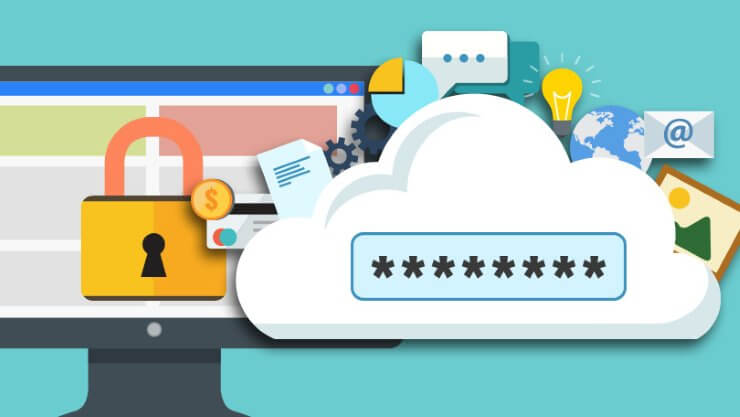Today on SocialPositives.com, we bring you the Top 10 Password Managers for Windows and Mac. We already published Best Windows Password Recovery Tools here. Today it’s about Password managers. Here we go.
What is a Password Manager?
According to Wikipedia, A password manager is a software application or hardware that helps a user store and organize passwords. Password managers usually store passwords encrypted, requiring the user to create a master password: a single, ideally very strong password which grants the user access to their entire password database.
There are two types of Password Managers available now. One is Offline Password Managers and the other one is Online Password Managers. Offline Password Managers store passwords on the user’s computer and Online Password Managers stores store data in the provider’s cloud.
So there are tons of Password Managers available right now. Which is the best? Which is worth to use? Here we go with the Top 10 Password Managers for Windows and Mac.
1. 1Password
1Password comes first into our list. You can install 1Password on as many devices as you own, whether at home or at work. 1Password doesn’t have a free version but you can try their service for free for 1 month. During setup you enter your name, and optionally add a photo. Here we go with the major features of 1Password.
- Digital Wallet
- Autosave & Fill
- 1Password Watchtower
- Helpful, one-on-one support
- Advanced Encryption
- Personal Security Suite
- Share Passwords with Team Members
- Share Password with Family Members
2. LastPass
LastPass is the best password manager for most people because it is easy to use and it does have a free version available to use. You only remember one master password, and keep the rest locked up and easy-to-find in the LastPass password manager.
On November 2016, LastPass announced that starting today, you can use LastPass on any device, anywhere, for free. No matter where you need your passwords – on your desktop, laptop, tablet, or phone – you can rely on LastPass to sync them for you, for free.
- Save & fill passwords
- Secure notes
- Password generator
- Two-factor authentication
- Unlimited device sync
- Shared Family Folder
- For teams of all sizes
- Robust sharing
- SSO & Active Directory
You can try LastPass on a single device for free and try LastPass premium with unlimited device sync for just $12 per year.
3. Dashlane
Dashlane is an another powerful Password Manager that is available for both Windows and Mac devices. Your passwords are always generated locally by the Dashlane application, and they are always transmitted securely or encrypted when updating your passwords on Web sites.
Only you know your passwords. They are only saved in your Dashlane account, which is protected using Dashlane’s master password and secure AES-256 encryption. Here we go with the major features of Dashlane.
- Autofill
- Digital Wallet
- Emergency Sharing
- Security Breach Alert
- Password Changer
- Sync across all your devices
- Secure account backup
- Web access to your passwords
You can get Dashlane for free for 1 device but you need to pay Dashlane premium with unlimited devices for $39.99 per year.
4. RoboForm
RoboForm is one of the world’s most popular password manager that comes with a lot of awesome features. Just remember your one Master Password and RoboForm remembers the rest for you. Although RoboForm is primarily a password manager, but also offer so much more things. Here we go with some major features of RoboForm.
- Password Manager
- Form Filler
- Password Generator
- Start Page
- Password Syncing
- Search Box
- Multifactor Options
RoboForm everywhere license allows you to use RoboForm software on all your Windows computers, Macs, and other mobile devices. You can buy RoboForm for $19.95 for an year.
5. Keeper
Keeper comes next into our list. Keeper is one of the leading secure Password Manager and Digital Vault for Businesses and Individuals. Keeper features two-step verification, fingerprint login and Keeper DNA which uses personal devices like your smartwatch to confirm your identity.
You data are encrypted and decrypted at the device level, not on the server. The application never stores human-readable plain texts. When data is synchronized to another device, the data remains encrypted until it is decrypted on the other device. Here we go with the major features of Keeper.
- Two Step Verification
- Fingerprint Login
- Manage Privileged Account Passwords
- Improve Password Awareness and Behavior
- Private Master Password
- Strongest Encryption
- Cloud Security Vault
You can try Keeper for free for a single device and Keeper individual for $29.99 per year with unlimited password storage, unlimited device sync.
6. KeePass
KeePass is an open source password manager where passwords can be stored in highly-encrypted databases, which can be unlocked with one master password. Here we go with the major features of KeePass.
- Strong Security
- Multiple User Keys
- Export To TXT, HTML, XML and CSV Files
- Import From Many File Formats
- Easy Database Transfer
- Support of Password Groups
- Searching and Sorting
- Random POassword Generator
- Multi-Language Support
KeePass is absolutely free, and it is open source (OSI certified).
7. Log Me Once
Log Me Once is another popular Password Manager that recently introduced Password less login. PhotoLogin enables you to log into any website without typing a password. Log in with your photo or an image. To log in to your PC, simply pose for a photo.
Click the PhotoLogin icon on your desktop, and the photo will be sent to your trusted mobile device. Once you receive a secure photo on your device, you can approve or reject access. Here we go with the major features of Log Me Once.
- Photo Login
- Password Scorecard
- Password Storage Options
- Automatic Password Changer
- Secure Wallet
- Mult-Factor Authentication
Log Me Once is free to use but some two-factor options cost extra.
8. Sticky Password
Sticky Password is another popular password manager that helps you to save passwords and login automatically to the websites securely. Here we go with the major features of Sticky Password.
- Password Manager
- Autofill
- Form Filling
- Available on All Major Platforms
- Cloud Sync Across Devices
- Cloud Backup
- Local Wi-Fi Sync Across Devices
Sticky Password has a free version that comes with limited features. You can buy their premium version $29.99 for 1 year or $149.99 for a Lifetime license.
9. True Key
True Key comes next into our list. Tru Key is powered by Intel that auto-saves and enters your passwords so you won’t need to remember your all passwords. Signing in is really simple and secure with True Key your Face, Fingerprint or Master Password. Here we go with the features of True Key.
- Password Manager
- Password Generator
- Face, Fingerprint login
- Launch Pad
- Digital Wallet
- Local Data encryption
- Cross-device sync
10. Passpack
Passpack comes next into our list.Passpack was built with collaboration at its core. You can share accounts with your family. It helps you to manage and administer multiple projects, team members, clients, and employees easily. Here are the major features of Passpack password manager.
- Awesome gropup sharing options
- Tag, sort, search and manage multiple logins per site
- Share with Family, co-workers and team members
- Great customer support
Passpack offers free account for all with limited features. You only need to upgrade when and if you need more advanced features.