How to export your LinkedIn contacts? Yes, today’s topic is about to exporting your LinkedIn contacts.
LinkedIn is the world’s largest professional networking site with more than 400 Million + members engaging together. LinkedIn helps you to manage your online professional identity.
Export Linkedin Contacts
Online networks could come and go so it’s better sense to periodically export your contacts. As a professional network, LinkedIn contacts is really valuable for your business.
Recently LinkedIn changed the settings page and now it’s really easy to export your contacts to a Spreadsheet. You can easily back up your LinkedIn connections to Microsoft Outlook, Outlook Express, Yahoo! Address Book, or Mac OS Address Book.
Follow these steps.
1. Sign into your LinkedIn profile.
2. Go to Export LinkedIn Connections Page.
3. Select your Desired file extension.
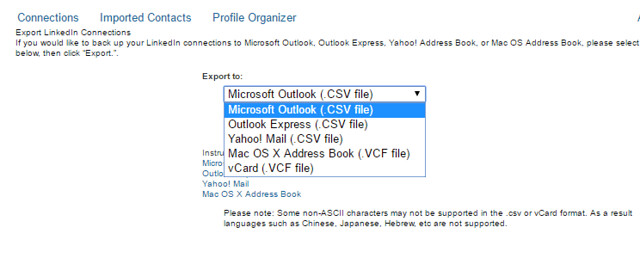
That’s it. You have successfully downloaded your LinkedIn contacts.
If you downloaded in .scv file extension, follow these steps to open your LinkedIn in an excel Spreadsheet.
1. Open Microsoft Outlook 97, 98, 2000, 2002, XP, or 2003.
2. From the File menu, select “Import and Export”.
3. Select “Import from another program or file” and click “Next”.
4. Select “Comma Separated Values (Windows)” and click “Next”.
5. Select the LinkedIn Contacts File.
6. Select “Do not import duplicate items” (or one of the other options) and click “Next”.
7. Select the “Contacts” folder and click “Next”.
8. Make sure to check the box next to the file you wish to import, and then click “Finish” to import.
Hope this helps you to Export your Linkedin Contacts.




