Microsoft’s IFTTT competitor Flow has been in beta and now ready to release it to the world. Microsoft announced on their official blog says that Microsoft Flow entered Public Preview in April and since then over 117,000 people in 61,000 organizations across 139 countries have used the service to automate their business processes. With the help of input from this great community of preview users, we’ve steadily improved the product.
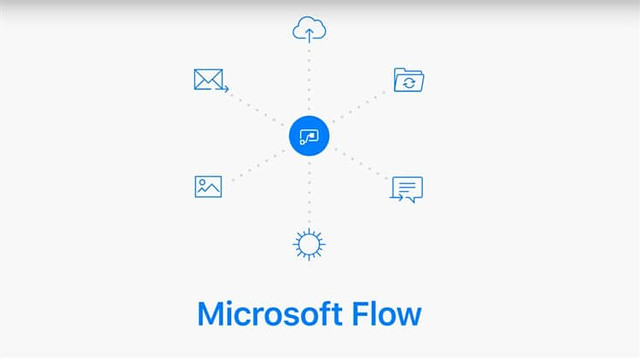
Today we are announcing the General Availability of Microsoft Flow. That means Microsoft Flow is ready to support business automation around the world in 42 languages and six regions.
Best Microsoft Flow Automate Processes
Microsoft Flow supports automate common tasks and business processes across applications and services like Dropbox, Google Drive, Slack, Wunderlist, Box, Office 365, Twitter, Trello. Todoist, etc.
Yesterday I have tried some Microsoft Flows and I have to list my Top 10 Microsoft Flow Automate Processes. Here we go.
1. Copy new files in Dropbox to OneDrive
This is one of my best automate process from Microsoft Flow. This flow will copy all new files that are created in any folder in Dropbox into a specific folder in OneDrive.
2. SharePoint Online files to Google Drive
This flow helps you to Get your files from SharePoint Online to Google Drive easily with this template – just select which folders you want to copy new files from.
3. Create a to-do item in Wunderlist for important Emails
This template creates a task in Wunderlist when emails marked important are sent to your Office 365 inbox. You’ll need to select what list to add this task to.
4. New Trello Cards to an Excel Table
Every time a new card is added to a Trello Board, save a copy of it to an Excel spreadsheet. The spreadsheet needs to have a Table with a Name, Description, Due date, Creator email address, and Short URL column.
5. Get Office 365 Email Notifications forwarded to Slack Channel
This is a great integration between Slack and Office 365. Send a message to a designated Slack channel, when you receive an email in your Office 365 account.
6. Create Google Calendar events for Todoist Items
A superb integration between Google Calendar and Todoist. Have Google calendar events created whenever you add a Todoist item. You will need to select a project and calendar to sync.
7. When an item in a SharePoint list is modified send an Email
Select or paste in the SharePoint site URL and select the list you want to monitor for changes. When someone changes an item on the selected list, send an email notification to one or more people.
8. Save Tweets that include a specific hashtag to a SharePoint list
Use this Flow to track all the tweets about your business and archive the important ones to a SharePoint list.
9. Save tweets to a Google Sheet
With this Flow, you can archive all your tweets to a Google Sheet. You will need to create a sheet that contains the following column headers in the first row.
10. Save Email attachments to Dropbox
This Flow helps you to store all the attachments you receive in email to a specific folder in Dropbox.





