How to Delete PayPal account? Before processing to those steps rethink that why you want to delete your PayPal account. It’s a bad decision because if you close your PayPal account, it can’t be reopened.
Also, any scheduled or incomplete transactions are canceled from your account. If you still want to delete your PayPal account, you are at the right place.
Today we are writing the post about to delete your PayPal account. Here we go.
Delete PayPal Account
1. Go to PayPal.com.
2. Log in to your Account.
3. Click on the “Gear Icon” at the top of the page.
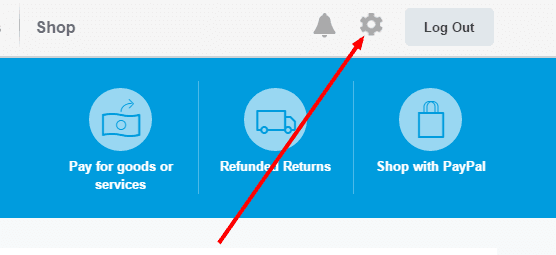
4. You will be redirected to your PayPal account settings.
5. Scroll down and click on “Close Your Account“.
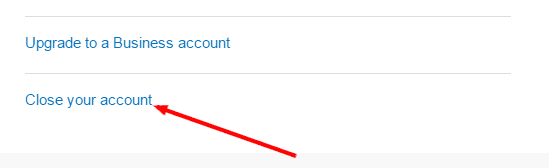
6. Follow the steps listed.
That’s it. You have successfully deleted your PayPal account. Note that you can’t close your PayPal account if there are limitations, unresolved issues, or a balance.
Hope this article helps you to Delete PayPal Account.





