Today on SocialPositives.com, we are reviewing KeepVid Video Converter. This post contains 2 parts. The first one is How to converter videos online using KeepVid and the second part will discuss 2 parts. The first one is to Convert local video to MP4/ MOV/ MKV/ AVI, and the second one is Editing the video using KeepVid for Desktop.
Now its time to learn how to convert videos online using KeepVid. It is really easier than you imagine. Are you ready?
Convert Videos Online
1. Open KeepVid.cc or KeepVid MP4 Converter
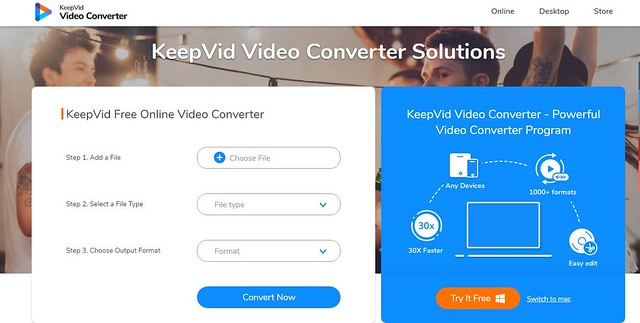
2. Now Choose File
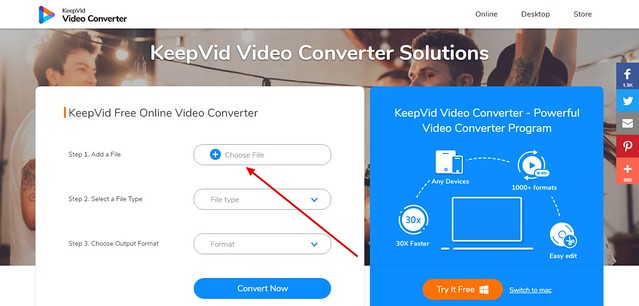
3. Select the File Type
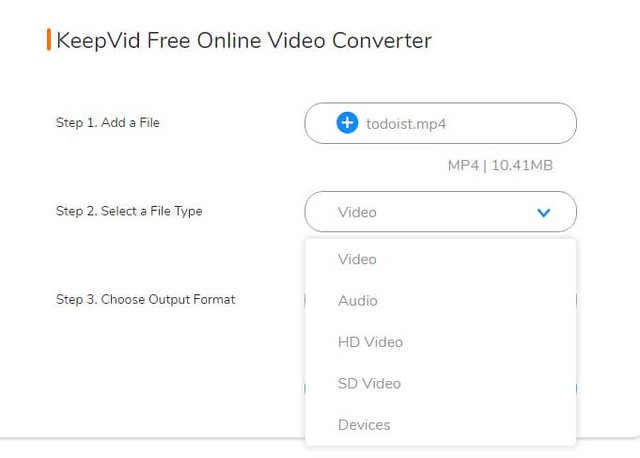
Now select the filetype from Video, Audio, HD Video, SD Video, and devices.
4. Choose Output Format
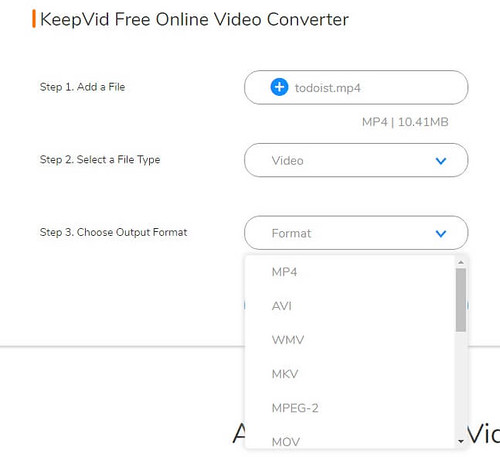
Just choose Output formats from MP4, AVI, WMV, MKV, MPEG-2, MOV, DIVX, DVD-Video, YouTube Video, etc.
5. Click on Convert Now
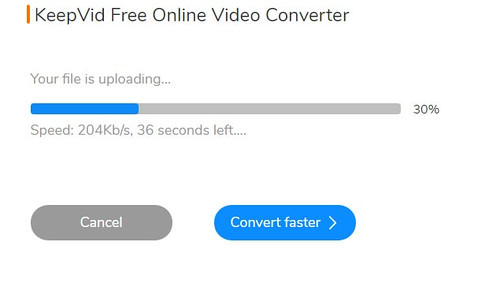
Now you can see that your file has been converting to your desired format.
6. Download the File
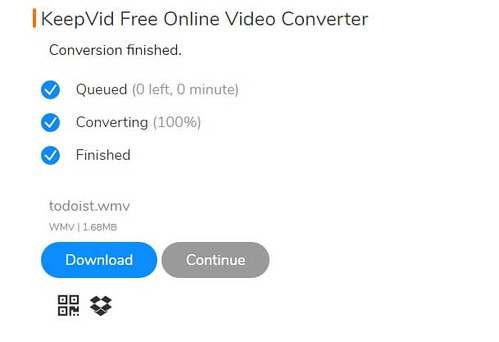
Now you can download the converted files directly to your desktop or to your Dropbox easily. KeepVid online converter is the easy online converter I ever used.
It comes with a clean interface and easy navigation.
KeepVid Video Converter
Now its time learn more about KeepVid Video Converter for Desktop. Before jump into that, you should know about some of the notable features of KeepVid Video Converter. Here we go.
- Convert videos to more than 1000 video/audio formats.
- Offer 30x faster-converting speed.
- Fully support HD videos, such as HD, 1080P, 4K, 8K videos, etc.
- Multiple ways to trim clips.
- Support to import subtitle.
- Allow you to adjust the aspect ratio of video or rotate video at your will.
- Enable you to add text or picture watermarks.
Convert local video to MP4/ MOV/ MKV/ AVI
Now its time to learn to Convert local video to MP4/ MOV/ MKV/ AVI with the help of KeepVid Desktop. Here we go.
1. Download KeepVid Video Converter.
2. Launch KeepVid Video Converter after successful installation.
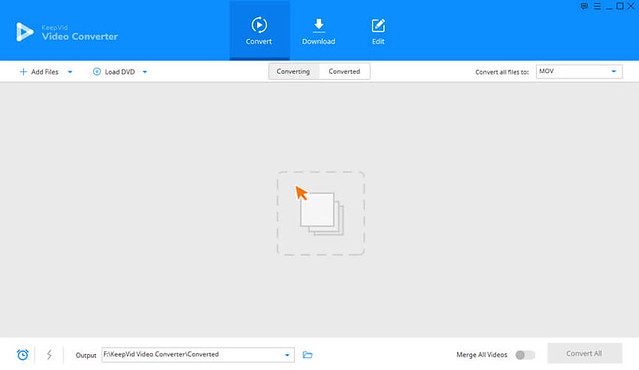
3. Now click the Add Files button at the upper left corner to add MP4 videos from your PC.
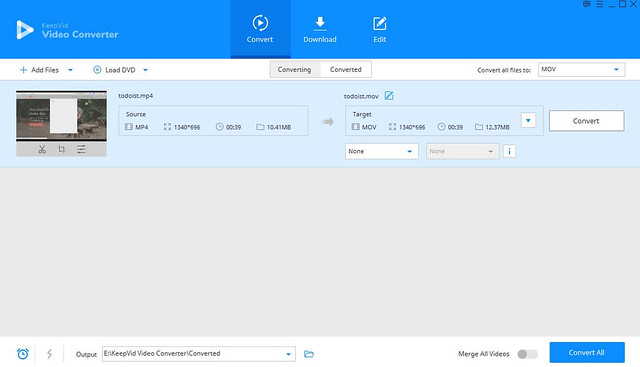
4. Click the inverted Triangle Icon to set preferences.
Now click the inverted triangle icon at the right side of the Target area or click the inverted triangle beside the Convert all files to the button, and select MOV as an output format. After that, click Convert or Convert All button to start converting MP4 video to MOV video.
5. Click Convert or Convert All button to start converting MP4 video to MOV video.
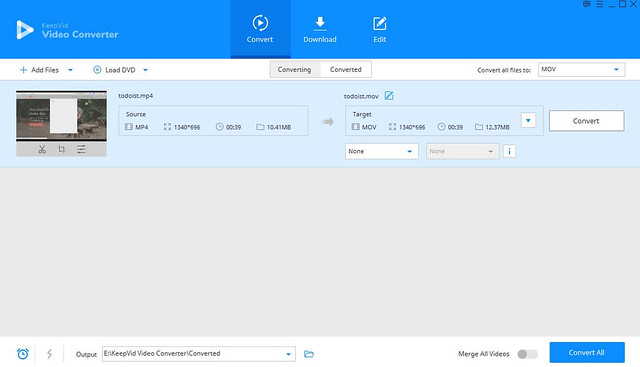
6. Get Converted Files
Navigate to Converted tab and find your converted video.
Edit video
Did you know you can edit Videos with KeepVid? Yes, you can. Now learn how to edit Videos with KeepVid Desktop App.
1. Select “Edit” menu from the Top.
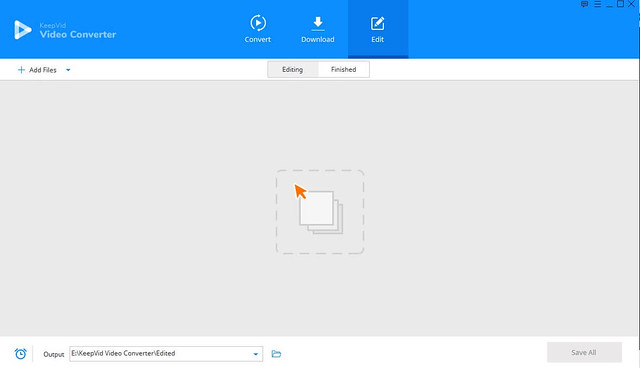
2. Add the file you need to edit.
3. Edit Video Files
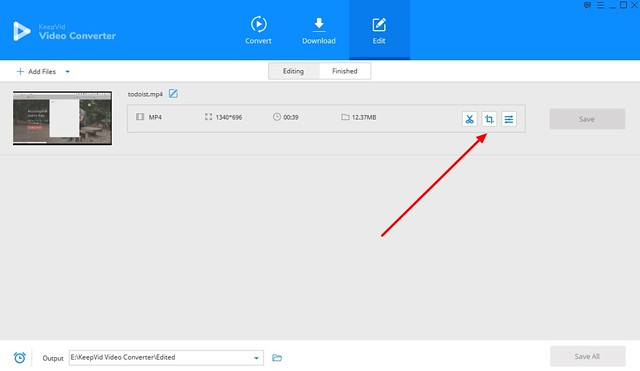
Edit the video files now. You have the option to Trim, Crop and add Effects to the Video.
It’s Free!!!!
Can you imagine that KeepVid online tool and KeepVid desktop app is free to use? Yes, it is absolutely free and KeepVid desktop version is also for free in the trial.
Final Verdict
KeepVid Free Online Video Converter is 100% free and helps you to convert media files from one format to another in an easier way. You can download the Desktop App for free with some limitations or buy the software for $29.95 for a year.





