Today on SocialPositives.com we are reviewing Joyoshare Screen Recorder, one of the powerful Screen Video and Audio Recording software ever made.
If you are a Blogger or a YouTube Vlogger, you should need a good Screen Recorder to record screen to Blogging tutorials and to run tutorials on YouTube. We use a software to Record Screen and another one to Record Voice.
I won’t need to use a different kind of software for these purposes. Thanks, Joyoshare finally I find you.
Why Joyoshare?
I’m sure there are tons of similar software available on the web but I have some reasons to opt Joyoshare over others.
The major reason is I get both a Screen Recorder and Audio recorder from one place. Next is I can download and use the software on my Windows PC working perfectly on Windows 10/8/7. There is also a version available for Mac. Here we go with some of the notable features of Joyoshare.
- Screen Video & Audio Recorder
- Available for both Mac and Windows
- Record and Save Any Screen Video and Audio as HD MP4, AVI, FLV, SWF, WMV, MKV, MOV, etc.
- Independent Audio Recorder to Capture Any Sound on Your PC.
- Comes with a Free Trial
- You can create Customized Shortcuts
- Schedule Recording Task
- You can highlight the cursor with multiple cool effects.
Get Started with Joyoshare
Now it’s time to learn to use Joyoshare.
1. Download Joyoshare from the official site.
2. Accept the terms and conditions and Install.
3. Double click the software icon on the Desktop to launch it.
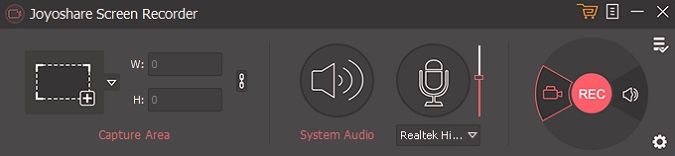
4. Select Recording Area
Now you can start your screen recording. Click the “+” button and you’ll see the recording window popped up. You have the option to choose full screen or custom recording area. Also, you can select the recording window size from 320×240, 640×480, 1280×720 by clicking the drop-down menu.
Customize your Settings
Joyoshare gives you a lot of option to customize the settings. Click the “gear icon” make recording settings.
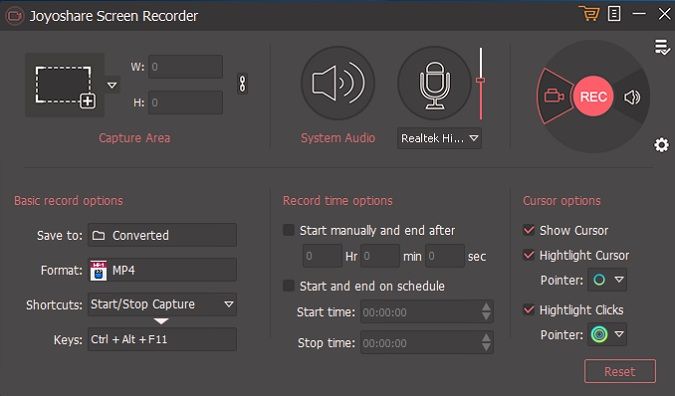
Basic Record Options
Basic Record options opt where to save the “converted” file. Also, you can select the output format from MP4, AVI, FLV, SWF, WMV, MKV, MOV, 4K, etc. You have the options to create your own custom shortcuts to record more easily.
Record Time Options
You have the option to set the record time. You have 2 options, the first one is to set the record manually and set the time to end. The second option is set the start and end schedule.
Cursor Options
You have the option to show cursor while recording. You can also highlight the cursor and also there is an option available highlight clicks.
Record your Screen
Click “Rec” button to start recording the screen. Click on the “Scissor” icon to take screenshots during the recording. Just click the “stop” icon next to Pause button to finish the recording. You can see all the recorded videos files in History window.
Price and Availability
You can download and use Joyoshare under the free trial or buy the single license for 1 PC/Lifetime for just $29.95. You can also buy the Family License for 2-5 PCs/Lifetime for just $59.95. There is an unlimited license option available for 5+ PCs/Lifetime for $79.95.
Final Verdict
Joyoshare comes with a clean interface that makes the user easy to navigate between options. Joyoshare comes with 30 days money back guarantee so you won’t need to worry about the purchase.





