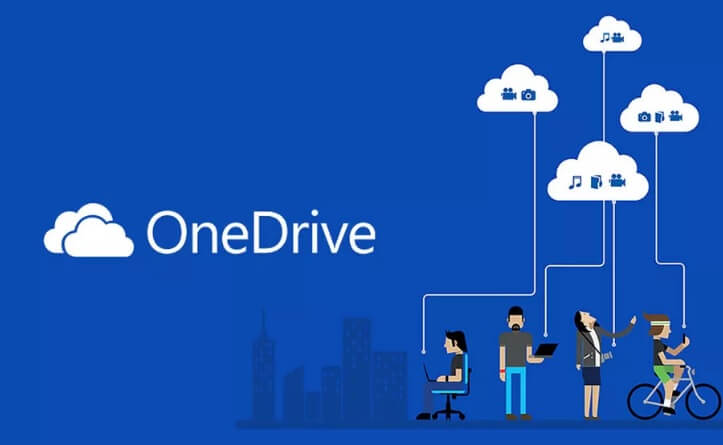Disable Personal Vault in OneDrive – OneDrive is one of the world’s largest Cloud Storage service owned by Microsoft. It can compete with popular cloud storage services like Google Drive, Dropbox or Box.
Recently Microsoft announced Personal Vault, a folder within OneDrive with an extra layer of security. The Personal Vault will automatically lock after 20 minutes of inactivity.
Microsoft explains that “Personal Vault is a protected area in OneDrive that you can only access with a strong authentication method or a second step of identity verification, such as your fingerprint, face, PIN, or a code sent to you via email or SMS. Your locked files in Personal Vault have an extra layer of security, keeping them more secured in the event that someone gains access to your account or your device.
You can use the OneDrive for the mobile app to scan documents, take pictures, or shoot video directly into your Personal Vault. To unlock your Personal Vault, enter a PIN, or use your fingerprint, face, or a code delivered by email or SMS to unlock and access your files.
Disable Personal Vault
Some users are not interested in the Personal Vault because they won’t need another folder on OneDrive. Most of them still don’t know how to Disable Personal Vault in OneDrive. It is really easier than you imagine. Just follow these steps.
- Open OneDrive on your PC
- In your OneDrive, select Settings Settings: update your profile, install software and connect it to the cloud > Options, and then select Personal Vault from the left navigation.
- Select the Disable Personal Vault slider to disable Personal Vault.
- You have the option to disable Personal Vault and delete all files and folders inside Personal Vault, select Disable.
Disabling Personal Vault deletes your files and you won’t be able to restore them. Hope this article helps you to disable personal vault on your OneDrive.