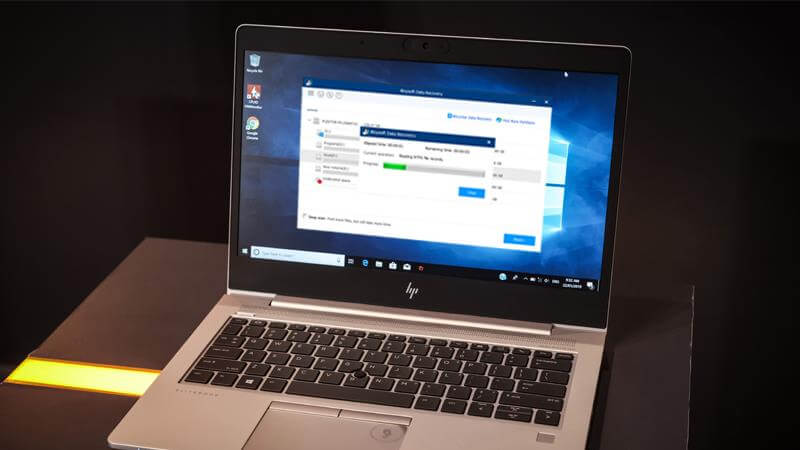Data loss is a scary thing that probably has happened or will happen sometime in the future to any individuals. It could result from accidental deletion, mistaken formatting, sudden disk corruption, virus infection and many other reasons. Moreover, it could happen to any storage devices such as hard drives, pen drives, SD cards, and SSDs.
A lot of free data recovery software claim that they can recover lost files from any types of storage media in different data loss scenarios. We test iBoysoft Data Recovery today and hope you find this post helpful.
Key features of iBoysoft Data Recovery
- Recover nearly all types of files including photos, videos, documents, email files, audio, archive files.
- Undelete files from emptied Recycle Bin and emptied Trash.
- Recover lost files from nearly all kinds of internal and external storage media including internal hard drives, external hard drives, SD cards, memory sticks, CF cards, USB flash drives.
- Recover data from formatted/RAW/inaccessible/corrupted/unreadable partitions.
- Recover data from an unbootable Mac.
- Recover deleted or lost data from BitLocker protected partitions on Windows.
- Recover deleted or lost data from encrypted APFS partitions on macOS.
iBoysoft Data Recovery is both compatible with Macs and PCs. We test its Windows version in the post. Keep reading to see how to use it to recover deleted or lost files on PC.
The Test of iBoysoft Data Recovery for Windows
We download the software from its official website and it takes a short time to install on our HP desktop running Windows 10. Then we launch it by double-clicking its icon on the desktop. So far, the software has been performing smoothly. We connect our testing disks to the computer (we have created different data loss situations on those drives beforehand). The software detects and lists the disks instantly. We can see the detailed information of these disks directly from its home window. The disk information includes disk name, disk capacity, volumes, free space and file system. If the software can’t recognize the free space of a disk, the disk will show a red bar with 0 free space.
Then we choose the volume where we deleted some pictures and documents for testing, then click on the “Next” button. To be honest, this is the fastest scanning we have ever tested until now. Its default quick scan finds our deleted files within one minute. This scan mode works very well for recently deleted files, but for lost files due to formatting, corruption or other reasons, Deep scan is needed. Then we go back to the home window, choose a volume we formatted for the testing, check the Deep scan and then click on “Next”. Then a progress bar appears to tell us what the software is doing and how long we are going to wait. It takes a much longer time for deep scanning, but the software finds almost all files that were on the volume before it was formatted.

We are impressed by the file filtering and listing features of iBoysoft Data Recovery as well. It has filters at the lower-left corner where we can choose to show all files, show only deleted files, or show only existing files. Besides, it allows us to list the results according to the file name, file size and data crated. On top of that, we can see a search box at the top right corner, where we can search for a specific file or file type. Those pre-recovery file filters can help us locate the wanted files fast. By single-clicking the scanning result, we can see a floating window showing the detailed file information, especially the thumbnail. Also, we can click on the “Preview” button to preview the file before we recover it. The software will provoke Windows built-in or pre-installed applications to view photos, documents, videos and other files.

With the help of files filters and file previewing, we can find our wanted files correctly and quickly. Then we simply select the desired files, click on the “Recover” button, and then choose another healthy pen drive to save the files. We open the recovered files on the pen drive and they are alright.
Conclusion
iBoysoft Data Recovery is a well-designed data recovery tool with advanced algorithm both for Windows and Mac. It can recover files in various data loss situations safely, successfully and efficiently. If you are looking for reliable and professional data recovery software, iBoysoft Data Recovery won’t let you down.