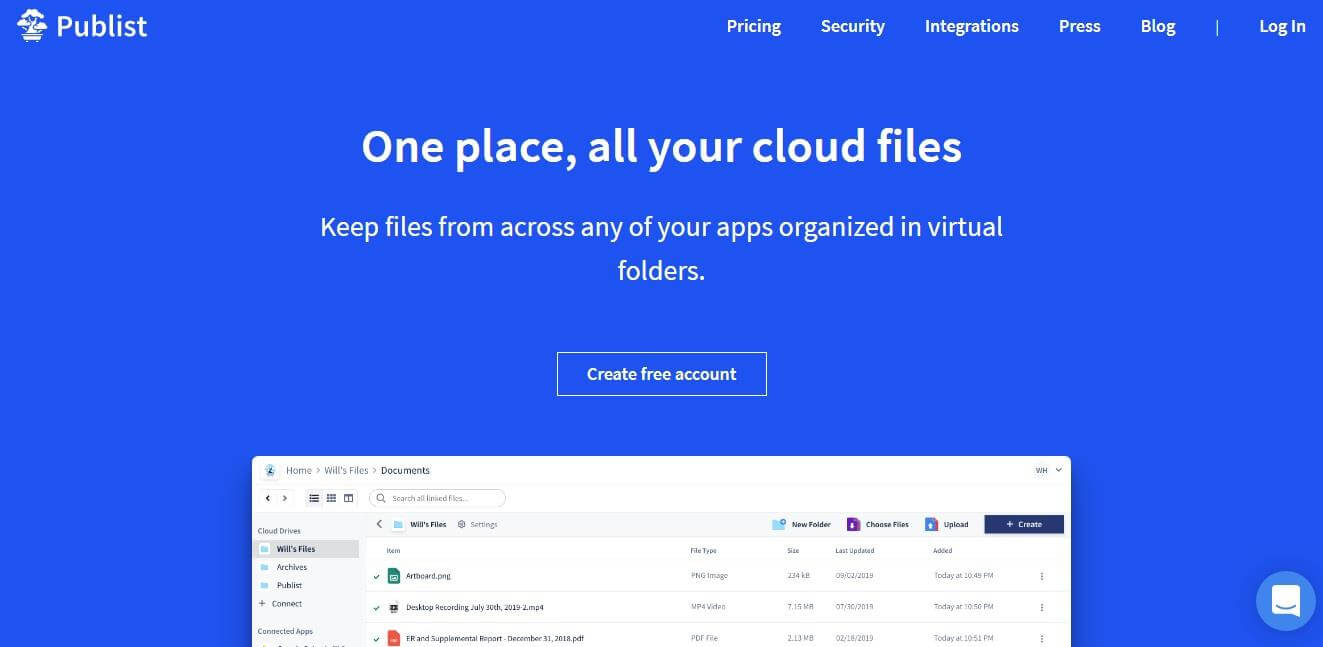Today on SocialPositives.com we are reviewing Publist, an excellent cloud storage service and the best way to access all other cloud storage service from one place.
You have the option to save, preview, and organize file from Dropbox, Box, Slack, Google Drive, Gmail, and a lot. Publist acts like a cloud organization system.
What is Cloud Storage?
According to Wikipedia, Cloud storage is a model of computer data storage in which the digital data is stored in logical pools. The physical storage spans multiple servers (sometimes in multiple locations), and the physical environment is typically owned and managed by a hosting company. These cloud storage providers are responsible for keeping the data available and accessible, and the physical environment protected and running.
People and business buy cloud storage services for their needs. Dropbox, Google Drive makes the term personal and business cloud storage really popular.
Why Publist?
If you search online, you can find a lot of cloud storage services for your needs but still, we have some solid reasons to choose Publist over others. Here we go with some of the notable features of Publist.
- Lifetime 10 GB free storage
- Pro plan starts from just $3.99 per month
- Files you store with Publist is saved and encrypted using AES 256-bit encryption
- You can share data with friends, family, and co-workers easily with Publist sharing controls
- Signed uploads directly from your computer to your cloud storage ensure files never touch Publist servers.
- Option to manage preview and organize your Dropbox, Google Drive, Slack, Gmail, OneDrive and a lot from one place.
Get Started with Publist
I really love the way I can manage my other files from Dropbox and Box through Publist. Now it’s time to create an account and learn how to integrate other services into Publist.
- Go to Publist.app
- Click on “Create free account”
- Add your personal details like your name, email address, and choose a strong password
Manage Publist
Once you sign up for Publist account, you will see the option to create Drives and you may see a Drive is already created with your first name. Click the Drive and start to upload files to Publist.
Connect Apps
Now it’s time to connect Apps to your Publist account. Click “Connect” to connect other cloud storage services like Box, Dropbox, Google Drive and mailing services like Outlook, Gmail, etc.

To connect apps, just click on the name and start. For example, here I’m connecting my Dropbox account to Publist. Click on the Dropbox icon and click on “Install” and authorize Publist to access your Dropbox.

Once you authorize successfully, you can see Dropbox icon in the sidebar of your Publist account and click on the icon to see your Dropbox files.

I already connected my Dropbox and Box account to Publist. You can see the above screenshot.
To store files from your connected apps to Publist, first, you will need to move the file into one of your “Cloud Drives”.

You can do so by clicking on the three dots on the right side of one of your files and selecting “Add to cloud drive” or by dragging and dropping the file directly into your drive.
Plans and Pricing
Publist basic plan is free that comes with 10 GB free lifetime storage. If you want additional storage, you can buy a starter plan for $3.99 per month that comes with 50 GB storage space and personal plan for $7.99 per month with 500 GB space and professional plan with 1 TB storage for just $12.99 per month.
Earn up to 1 TB of Publist Storage for the Lifetime
Currently, Publist runs a giveaway. You may earn up to 1 TB of Publist lifetime storage for free. You can earn cloud storage by sharing to social media and referring friends. Try now.
Final Verdict
If you are looking for complete encrypted cloud storage you can use Publist. It is not just a cloud storage service like others, but a great place to organize other cloud storage, email services, project management services from one place. Why are you still waiting? Try Publist now and improve your productivity to the next level.