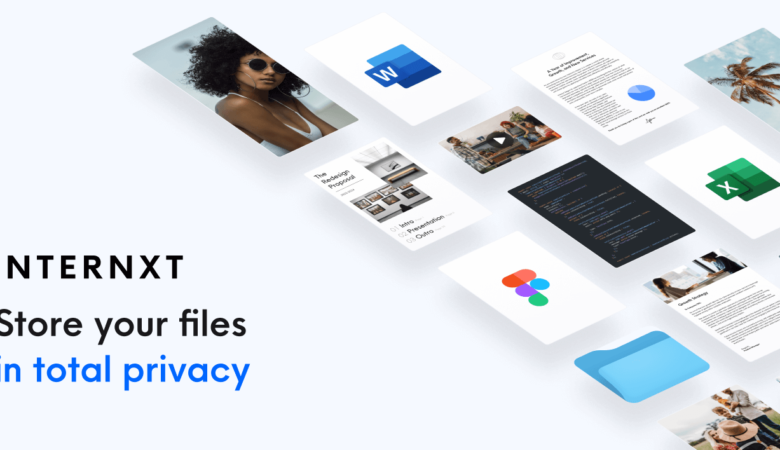When it comes to file management, Macbooks are no different than other computers in most regards. However, once you start getting used to your new computer, especially if you have not had a Mac before, you will notice that there are some interesting aspects.
On the other hand, there are people who have to manage a large number of files every day. Not having a system will mean that you are not efficient. If the situation sounds familiar, consider this list of ideas to help you create a solid strategy.
Idea #1 – Rotate Images
The new feature appears with the release of macOS Mojave, and it allows you to rotate and markup images. You can try it with any image by opening it via Preview. If you have used the Preview app before and are familiar with its features, you should notice this new addition immediately.
There are not that many instances when you need to change an image by rotating it. However, if you download something from the internet or receive a file from another person, it may not be in a condition that you prefer. Some editing may be necessary, and that includes rotating the images.
Idea #2 – Take Screenshots
Continuing with the topic of images, you can take screenshots of your screen by pressing Command + Shift + 4. This combination will take the shot of your entire screen. Meanwhile, if you want to capture only part of your screen, use Command + Shift + 3 instead.
You can either click on the thumbnail at the corner of your screen if you want to edit the screenshot after taking it, or wait for a bit until it gets saved on the desktop. And keep in mind that there is an option to change the default location for folders.
Idea #3 – Learn Keyboard Shortcuts
Learning keyboard shortcuts are a good piece of advice in general, not just when talking about file management on a Mac. But as far as files go, you will have an easier time renaming, moving, and managing files in other ways by using keyboard shortcuts since this way saves you quite a bit of time.
Idea #4 – Remove Junk Files
Junk files are not something you can notice because they are hidden and are only accessible after changing system settings. Caches, temporary backups, and extensions from applications are just a few examples of junk data.
Junk files are not something you can notice because they are hidden and are only accessible after changing system settings. Caches, temporary backups, and extensions from applications are just a few examples of junk data.
Idea #5 – Declutter Desktop
A cluttered desktop is never a pretty sight. People who are in the habit of keeping all of their files on the desktop have no inkling of what file management is.
You need to keep the data in folders and in the locations other than the desktop. The system has to render every icon that is on Mac’s desktop, and it hinders the overall performance by quite a bit.
Restarting the computer helps a bit, but that is only a temporary solution. It would be much better to declutter the desktop. This way, you will save on resource usage and battery life.
Some argue that it is for the sake of convenience, but they forget that the computer has the search function, meaning that finding any file should not be a problem.
Idea #6 – Group Files
If you have to manage a lot of files, it is quite easy to get lost and struggle to find what you need. Before that happens, find a system that you believe would work for you.
Grouping data by its kind, date added, created, or modified could come in handy if you fail to remember how you named certain files.
Of course, it would be much better to also have a system that you use for naming files, but if you forget that, remember that there are other ways to sort through files.
Idea #7 – Make Use of Clouds and External Storage Devices
Dropbox and iCloud are great for storing some of your most important data. The services are free, and if you find that there are not enough free gigabytes left on the Macbook, you should transfer data to clouds and access them whenever you want.
A similar thing applies to external storage devices. If you have some lying around or have the money to spend, buy any of the devices and use it as a means to back your files up.
Idea #8 – Customize Folders
Folder customization might not seem like the most important thing, but it can still help with keeping everything in check. For instance, you can create custom icons and take advantage of remembering visual aids.