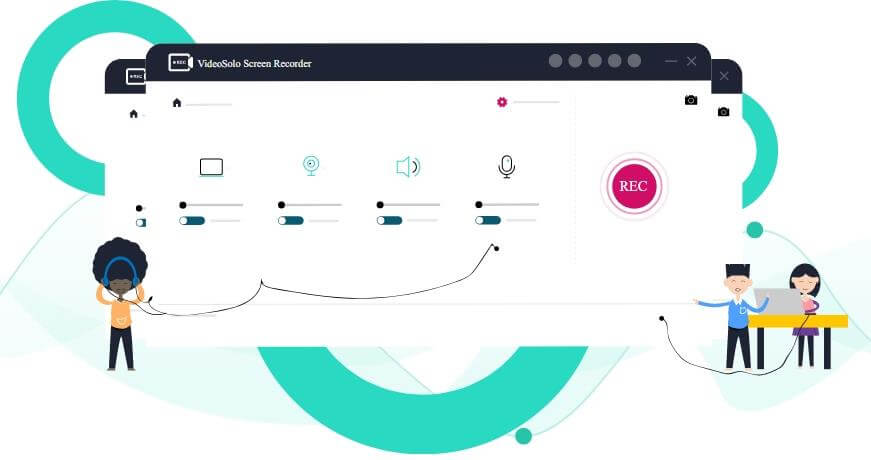Today on SocialPositives.com we are reviewing VideoSolo Screen Recorder, one of the best screen recorders available on the web right now.
You should never think that this is just a general review of a tool. I’m sure you will read this article to the end to understand what Screen Recorder is, how to use it and why VideoSolo Screen Recorder is the best right now. Let’s get started, shall we?
Screenshot and Screencast
Wikipedia says about Screencast also we can call it as Screen Recording “is a digital recording of computer screen output, also known as a video screen capture or a screen recording, often containing audio narration. The term screencast compares with the related term screenshot; whereas screenshot generates a single picture of a computer screen, a screencast is essentially a movie of the changes over time that a user sees on a computer screen, that can be enhanced with audio narration and captions.
Why use a Screen Recorder?
Now let’s see why we can use Screen Recorder and the benefits of Screen Recorder for your business.
Create Amazing Tutorials
This is one of the reasons why Screen Recorder is so widely used in the world today. Are you a Vlogger? Do you coach on YouTube or any other video streaming sites? Then of course you are using a Screen Recorder. If you’re a Vlogger and you tell your subscribers more about Software or something, then, of course, things will not be easy for you without a good Screen Recorder.
Screen Recorders are used a lot today because it used to record videos that teach how to do something on your computer.
Understand your Customer Needs
Whether you work for a software company or own it, assuming that your software user has a problem using it, the best way to notify you is to use a screen recorder to accurately report the problem. Yes, nowadays many companies especially software-related companies use screen recorders to track customers issues and give a solution.
Find the Best Screen Recorder
I’m sure you now understand what Screen Recorder is and why you can use Screen Recorder. Let us now move on to the subject. How To Find The Best Screen Recorder.
Finding a screen recorder is not an issue but finding a good screen recorder is definitely a bit of a challenge. Before choosing a screen recorder, there are definitely some things you should consider. The following are some of the most important ones.
- It should be easy to use
- It should be available on both Windows and Mac
- It should have the option to record the audio from your PC and Microphone at the same time
- Particular area screenshot
- Should be available to download and use for free at least with a free trial.
- Should have more advanced options like recording history, option to set the record length, and task schedule.
VideoSolo Screen Recorder
Like you, we once needed a screen recorder. Then, like everyone else, I started searching on Google. Our main need is to record the screen very easily and take a screenshot and use it in our blog post. So we used a lot of screen recorders. Most asked for money before trying, and some were a little harder to use.
That’s how I finally came across VideoSolo Screen Recorder. I liked it at first glance. It also has all the features of a great Screen Recorder mentioned above.
Install VideoSolo Screen Recorder?
Now it’s time to learn to install VideoSolo Screen Recorder. Just follow these steps.
1. Download and Install VideoSolo Screen Recorder

The first step is to download and install VideoSolo Screen Recorder from the official website. I use Windows PC so I downloaded the Windows version. If you are using Mac, you can download the Mac version.

Once the file is downloaded, open the file and click on “Install” to start the installation process. Wait for a few minutes to complete the process.
2. Use the Free Trial, Register or buy the Software

Once you install the software, you can see the option to purchase the license or register the software licence if you already own one. If you just want to use the free trial, click “Order later” and start to use VideoSolo Screen Recorder.
How to Use VideoSolo Screen Recorder?
Now it’s time to learn to use VideoSolo Screen Recorder. It is really easier than you imagine. Here we go.
The Main Interface

Once the software is ready to use, you can see the main interface like above. There you can use the Video recorder, Audio Recorder, Screen Capture.
Video Recorder
Let us first look at VideoSolo Screen Recorder’s very important computer screen recording feature.
1. Click on Video Recorder

2. Select the Recording Area

Now you can customize your recording area. Click on “Full” to record the full screen or click on “Custom” to define screen recording. Also, you can select the region/window. You can drag the rim of the frame manually.
3. Customize Webcam and System Sound

Now it’s time to customize your Webcam, System Sound, and Microphone. You can turn off the Webcam if you need. Also, you can turn on or off the System Sound, and Microphone.
4. Start Recording

Once the customization is done, click on “REC” to start the recording. Also, you can use the hotkeys to control the program.
Find the Video

Once you click the “Stop” button, it will take you automatically into the recorder video. There you can see the options to “Re-record” or “Save” the video. Click on the Save button once you have done everything.
Use the Edit Option

While recording the video, you can use the “Edit” option to draw things like Rectangle, Ellipse, Line, Arrow, Brush, etc. This helps you to create Annotations while recording the video.
More Features
Like Screen Recording, you can Record live streaming, Record your system audio, Record your microphone, Record webcam, etc.
Advance Features
VideoSolo Screen Recorder comes with some advanced features such as Zoom meeting record, Facetime record, Gameplay record and more.
Final Verdict
You can buy VideoSolo Screen Recorder for $29.95 for 1 Year and for $39.95, you can grab the lifetime license. Also, you can buy the Family License for just $69.95 to use on up to 5 PCs.
If you are looking for a powerful Screen Recorder for your vlogging needs, VideoSolo Screen Recorder is the best choice for you. It comes with a neat and clean interface. You can also use it as a Screen Capture tool. You won’t need to be a professional to use the software.