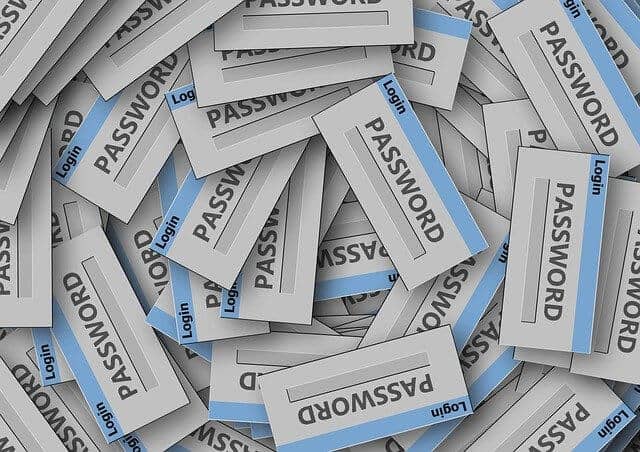Today on SocialPositives.com we are reviewing Recover Password, a brilliant password recovery tool that helps users to recover your lost passwords easily. Have you ever lost a password and need to recover it? If you’ve been in a situation like this, or if you’ve been in a situation like this right now, you’re definitely in a position to really benefit.
We will look at this in more details, but the most important thing is the password itself. So let us first look at a short history of Password.
According to Wikipedia, A password, sometimes called a passcode, is a memorized secret, typically a string of characters usually used to confirm a user’s identity. Using the terminology of the NIST Digital Identity Guidelines, the secret is memorized by a party called the claimant while the party verifying the identity of the claimant is called the verifier. Despite its name, a password does not need to be an actual word; indeed, a non-word (in the dictionary sense) may be harder to guess, which is a desirable property of passwords.
Some people still handle passwords very lazily. In fact, the only thing that prevents others from stealing your identity or personality traits or your personal interests or your secrets is your password. If you are a very active person on the internet then you should definitely be aware of the importance of password.
Have I Been Pwned?
Consequences of data leakage are really bigger than you imagine. One of the major issues of a password breach is identity theft. Identity theft can happen to anyone and lead to serious problems. One of the major issues is a hacker can drain your bank account. Can you even imagine that? OMG!
Some Tips to Prevent Password Leaks
Here are some very useful tips and tricks to get rid of a password leak. We are sure this will definitely help you.
1. Use Unique Passwords
You should never use the same password on many websites. If so, a hacker may have used your password to log in to your other website account if he got your password.
2. Use a Password Manager
I know a lot of passwords are very hard to remember. The best way to handle this is to use a good password manager. You can find some good password manager for Windows and Mac here. If you are specifically looking for Offline Password Managers, you can check it here.
3. Use two-factor Authentication if Available
Nowadays it is highly recommended to use two-factor authentication if available. Big websites like Google, Facebook, Dropbox, Instagram supports two-factor authentication. It is an extra layer of protection used to ensure the security of online accounts beyond just a username and password.
4. Don’t Click or Download Attachments from Unknown Emails
We highly recommend you to avoid clicking or downloading any file attachments from unknown senders. Also, it is better to type and open a URL directly into your browser to avoid the risk of phishing.
5. Install an Internet Security Software
You should install Internet Security software to stay safe while browsing the internet. Ensure that Internet security you use works against new threats and malware. There is a lot of free Internet Security software available on the web as well as paid. Install the most suitable one for you.
Recover Password from Protected Files
We use passwords not only on the Online Website. When we transfer some important PDF files and Word files to another person, we protect them with passwords.
Let me tell you about the possibility that happens very commonly. Someone sent you a PDF file. It is password protected. If the sender of the password is forgotten or asks for the password, it is not possible to contact him.
What can you do in such a situation? You will usually panic. But there is no need for that because you can use Recover Password’s Professional PDF Password Recovery.
How to Use this PDF Password Recovery?
It’s time to learn to use this PDF Password Recovery tool. It is really easier than you imagine. Just follow these steps.
1. Download PDF Password Recovery from the official website.
2. Open the downloaded .exe file and Install the software.
3. Launch the Software.

4. Click “Add PDF” and select the PDF file you want to Encrypt and Click “Start”.

At the bottom, you can see the recovered password.
More Options
If the dictionary attack option won’t work, you can go with more powerful options such as Mask Attack or Brute Attack. Note that Brute Attacky may take more recovery time because it will try the combination of every possible character.
With this PDF password recovery expert, you can recover any possible password for the encrypted PDF files while keeping your file data safe and secure.
More Tools
Recover Password is not just a service to recover passwords from PDF, but a great tool to recover passwords from ZIP files, RAR files, Word, Excel, etc.
I hope this article helps you to important of passwords and how to find passwords of an encrypted file.