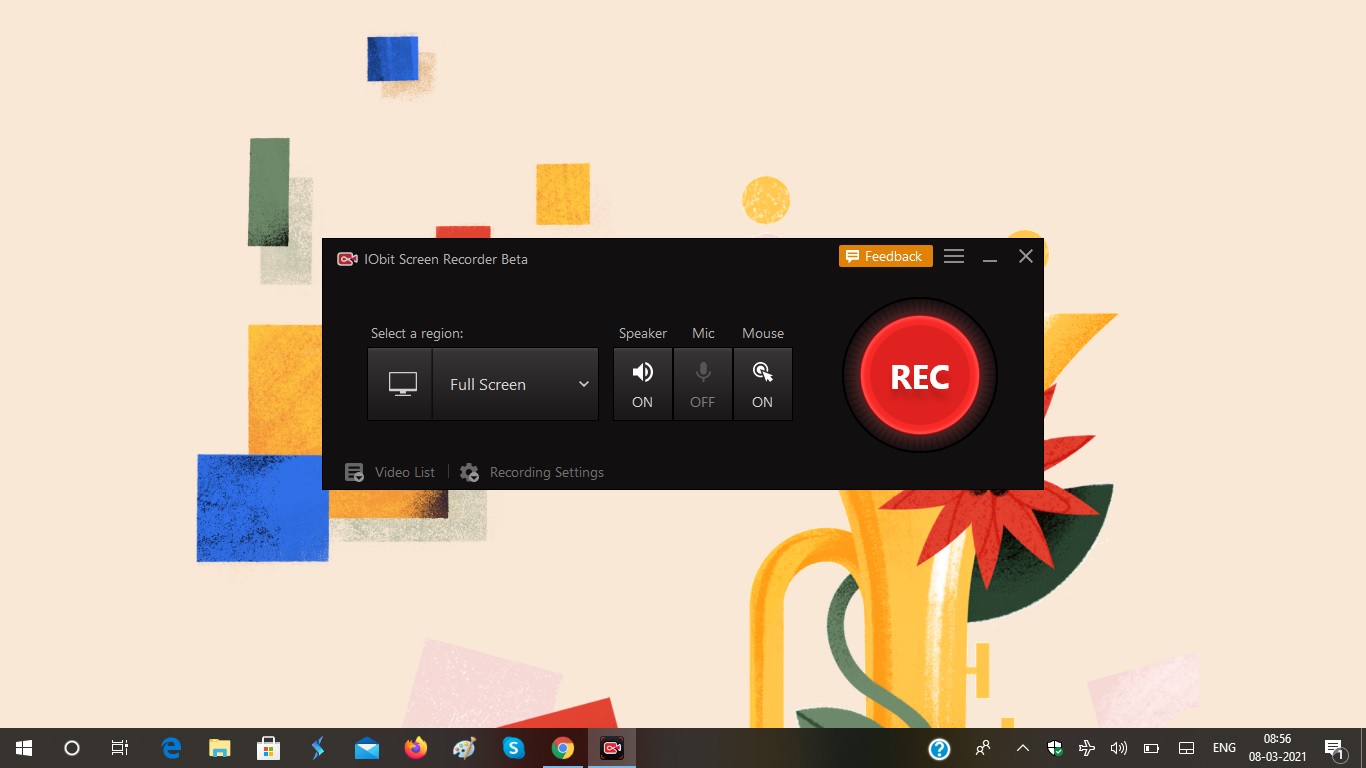Today on SocialPositives.com we are reviewing IObit Screen Recorder, one of the best screen recorders available on the market right now.
According to Wikipedia, A screencast is a digital recording of computer screen output, also known as a video screen capture or a screen recording, often containing audio narration. The term screencast compares with the related term screenshot; whereas screenshot generates a single picture of a computer screen, a screencast is essentially a movie of the changes over time that a user sees on a computer screen, that can be enhanced with audio narration and captions.
I’m looking for a screen recorder for an urgent need like you. Like everyone else, I immediately went to Google and started searching for Screen Recorder. I was amazed because I could find hundreds of screen recording tools. I was very happy but the real problem was going to come.
Many screen recorders I found had problems. Some were difficult to use and some did not fit into my computer. Some people ask for money before they even start using it. What I really wanted was something that could be used for free but was very easy to handle.
So after a lot of searching, I came across the IObit Screen Recorder. You may be wondering what feature you can see in this that is not found in other screen recorders. I have some compelling reasons to choose IObit Screen Recorder over others. Then let’s take a look at some of our favourite features of IObit Screen Recorder software.
- Free to Use, no hidden charges
- Record any area of your screen
- Unlimited HD Recording, no time cap
- Record Videos without any watermark
- You have the option to record the screen with audio
- Option to take screenshots while recording
- You can edit the videos after recording, yes it comes with a light built-in video editor
- Multiple output formats
How to Use IObit Screen Recorder?
Now let’s see how to record your screen with IObit Screen Recorder. It’s easier than you think. Just follow these steps.
1. Download and Install IObit Screen Recorder on your PC. The file is less than 25MB in size.
2. Launch the Screen Recorder

3. Select a Region

You have the option to select a region to record as per your needs like Full Screen, Select Window or Region, 4:3 or 16:9.
4. Adjust Speaker, Mic or Mouse
You have the option to turn on or off Speaker, Mic or Mouse.
5. Start Recording

Click on the “REC” button to start recording.
6. Stop Recording

Check the above screenshot to stop recording. You can also hide the stop button and instead use keyboard shortcuts like F9 to record, F10 to pause, and F11 to take a screenshot while recording.
Find the Video

Once you stop the recording, you will be redirected to the videos section where you can find all your recording.
Recording Settings

Click on the recording settings to set different options like video size, format, frame rate, quality, audio format, and audio frame rate.
Use IObit as a Video Editor
IObit Screen Recorder also has a basic video editor to trim, cut, and split the captured videos. It is a simple video editor but still adopts GPU hardware acceleration technology to make video recording and editing more efficient and stable.
Share Videos Directly to Different Social Networks
IObit provides the feature to directly share videos to different social media platforms like YouTube, Instagram, Facebook, and Twitch.
Online Screen Recorder

If you don’t have the time to download and install the screen recording software, you can try IObit Online Screen Recorder. It is a 100% free online screen recorder you can use to record videos without a watermark instantly. There is no login required. It perfectly works with popular browsers like Chrome, Firefox a d Opera.
Final Verdict
If you are looking for a 100% free screen recorder, you should try IObit. It is a light-weight yet powerful screen recorder. One of the highlights is you record your screen using IObit Online Screen Recorder.
Why don’t you try it now? Try IObit Screen Recorder and let us know your thoughts through the comments.