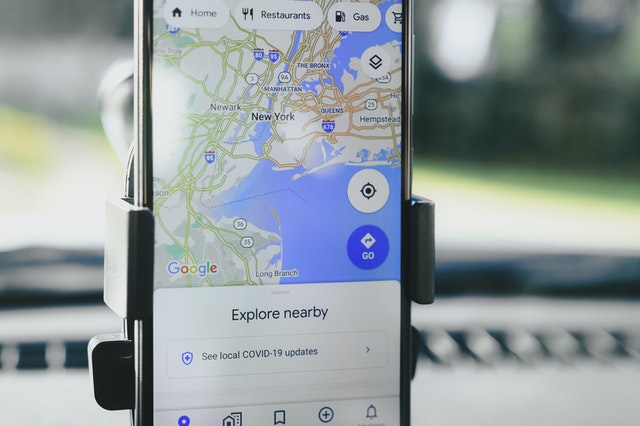A map radius tool works by creating a circle around a specific point on a map, like a city address. In this way, you can determine distances from your center point and anything that falls within the radius.
For business purposes, you can use Maptive’s map radius tool to define an operating area of interest. So, for instance, if you were opening a new sales office in a particular geographic region and you wanted to target your sales efforts within 25 miles of this office, you could use a map radius tool to determine what data points exist within this distance.
Benefits of Using a Map Radius Tool
When it comes to strategic planning and business development, map radius tools offer several benefits.
- Visualize customers and competition.
- Identify trends and assess risks and opportunities.
- Improve route planning and staff assignments.
For these reasons, map radius tools are advantageous for retail operations, franchise businesses, real estate agencies, service and maintenance providers, and more.
Map Radius Tools
The simplest way to draw a radius on a map is to use mapping software with a map radius tool. Let’s look at how to use a few popular software programs to draw a radius.
1. eSpatial
The eSpatial mapping software lets you upload two sets of data for your radius map. The first set of data is the center point, and the second set is the points surrounding the specific radius. So, for example, if you were in sales, you might use a sales representative’s starting location as the center point and potential customer addresses as the second data set.
After you’ve uploaded your two data sets, eSpatial will create a pin map. To transform your pin map into a radius map, you need to click the “Analyze Data” button in the control panel and choose “Radius.” You will then need to add in your preferred radius distance. Finally, click “Complete,” and your map will be transformed.
2. Maptive
Maptive’s mapping application lets you create radius circles in miles or kilometres from any location. You can either use a location on your map or enter an address into the program. You can then quickly determine distances from your center point to any markers that lay within the radius. Furthermore, you can add as many radii as you need, edit the name, opacity, and colour of each radius or radius group, individually export from each radius, or customize the radius popup bubble.
Creating radii in Maptive is reasonably straightforward. To begin with, you need to open Map Tools in your map. Then select the Distance Radius/Drive Time Polygon Tool. Next, choose your starting location by finding an existing point on the map, clicking on it, so the map marker popup appears, and then finding and clicking the “Draw Radius” option. The address of this location will then appear in the Starting Address box. Once this is done, you need to enter your proximity distance and colour from the tool window box. Then, click “Add Proximity Radius,” and the radius will appear on the map.
3. TravelTime
To create a radius in the TravelTime software program, you first need to open the radius map tool. Then, select a distance in either miles or kilometres and enter a starting location. Lastly, click “Go,” and your radius will be created.
In addition to creating a radius on a map, TravelTime also lets you compare travel times between driving and public transit. All you have to do to gain this information is to click “view reachable area by driving” and then “view reachable area by public transport.” You will then get a radius map with the areas reachable by driving layered on top.
4. MapBusinessOnline
MapBusinessOnline offers business mapping software to help you create a radius map that can be used for business situations. It works by having you select a center point using the Radius Search tool and then having you drag your cursor to outline the radius target area. Alternatively, you can drop a point on the map and use the new point toolbar to choose the distance of your radius. Once you have a radius map you’re happy with, you can export all the data within this selected area to an Excel spreadsheet.