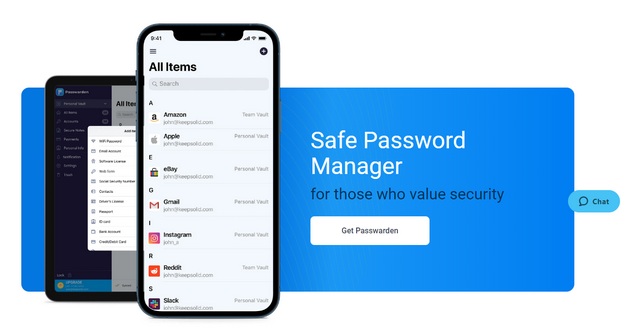Today on SocialPositives.com we are reviewing Passwarden, one of the most easy-to-use and secure password managers. We have recently listed this password manager as our #1 Best offline Password Manager. Now we are going to give you a complete review of Passwarden.
Generally, when we study any subject we should learn it well and deeply. The same should be the case with the password manager. So let’s first see what a password manager is. According to Wikipedia, a password manager is a computer program that allows users to store, generate, and manage their passwords for local applications and online services. A password manager assists in generating complex passwords, storing such passwords in an encrypted database, or retrieving them on demand. Nowadays, the password managers often let you store not only passwords, but also other sensitive data, such as SSN, credit card info, and more.
Why use a Password Manager?
If it was 20 years ago, we wouldn’t have to worry about Password Manager because we had a very limited accounts online, such as mail account, music streaming service account, etc.
But is it so nowadays? A person can easily have around hundreds of accounts, including online banking accounts, which should be treated with special care as many hackers are around us trying to steal our confidential information. Password is what prevents others from getting into our secrets on the website. How much danger pose the ones that the others can guess easily?
That could lead to a disaster. We should always use a very strong password that others can never guess, and to make sure that no one has access to them. This is where a password manager comes handy.
How to Choose the Right Password Manager?
Now, naturally, your next question is which password manager to use. There are many options nowadays.
After using a lot of password managers, I finally discovered Passwarden. Since then, it’s my #1choice when it comes to password managers.
There are at least a few basic requirements that every good password manager needs. Some of them are described below.
- It should be easy to use
- It should be secure
- Data should be encrypted
- It should be cross-platform
Why Passwarden?
In addition to fulfilling the requirements above, Passwarden also has the following features:
- Standalone desktop to manage passwords and other data easily
- Free and paid account
- One account with up to 7 devices
- Autofill
- Secure password sharing
- Industry AES-256 and ЕС р-384 encryption
- Duress Mode
- Password Generator
- Offline Mode
- Sync across devices like Windows, Mac, iOS, and Android
- Browser extensions for Chrome, Firefox, Microsoft Edge, and Safari
- Monthly subscription, Yearly subscription, and One-time payment and use for the Lifetime
- Two-factor authentication
- Option to sign in with recovery key if you forgot Master Password
- Option to try Passwarden Premium for 7 days without limitations
- Option to import Passwords from other password managers
- Security dashboard highlighting which passwords are weak or compromised.
Get Started with Passwarden
Now let’s see how we should use Passwarden. It’s definitely easier than you think.
Install Passwarden
Since I use Windows, I downloaded the Passwarden Windows edition. To download Paswarden, go to the downloads section on the official website.
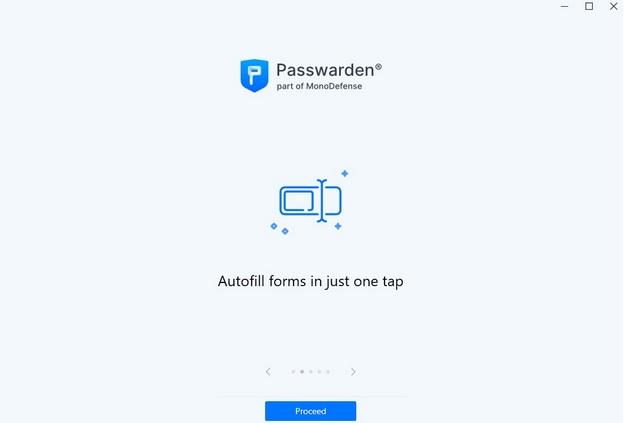
Once you install Passwarden, you will see the homepage like above.
Create a Strong Master Password
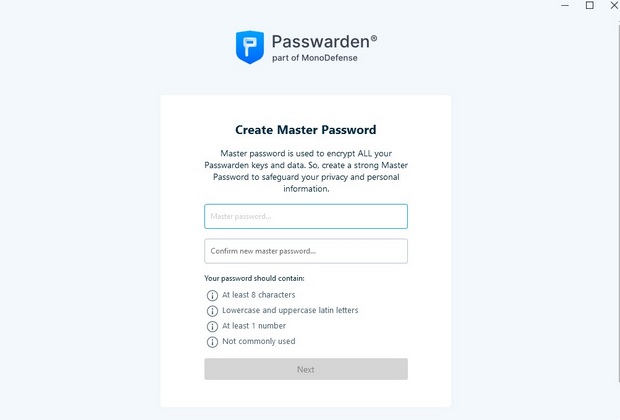
The next step is creating a master password. The master password should be strong and not commonly used.
Save your Recovery Key
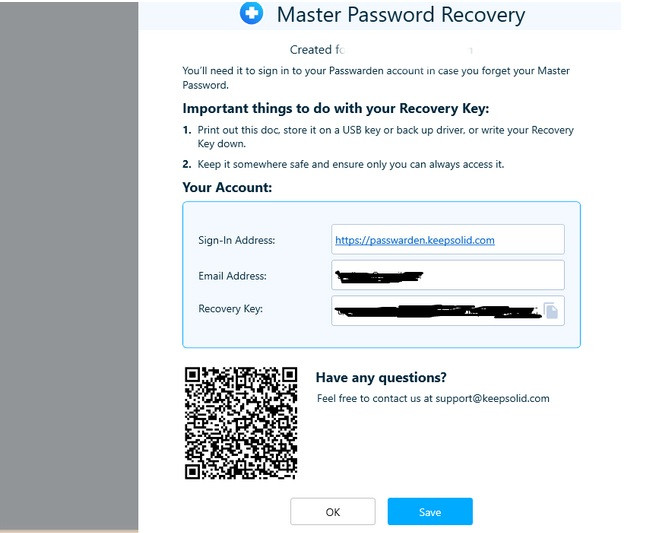
This is an important thing when you set up your Passwarden account. Save the Recovery Key and keep it somewhere safe and ensure only you can access it. If you forgot your Master Password, the Recovery Key is the only option to get your account back.
Import Passwords to Passwarden
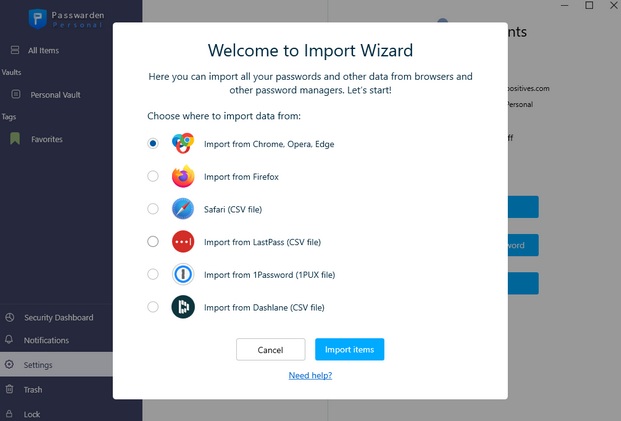
If Passwarden is your first password manager, you can start saving passwords to it. If you have used another password manager before, you can import all its passwords to Passwarden.
You can import Passwords from Browsers like Chrome, Opera, Edge, Firefox, Safari, etc. Also, you can import Passwords from other password managers, such as LastPass, 1Password, and Dashlane.
To do this go to settings and select the file and click Import items.
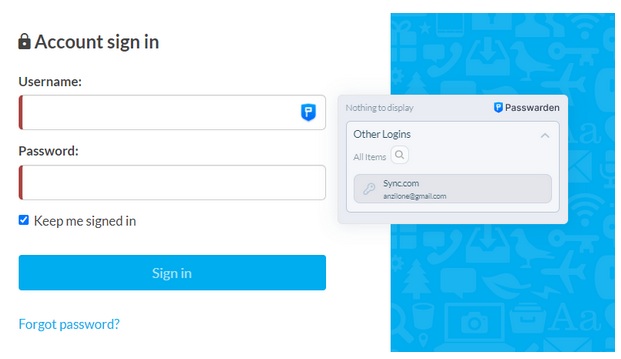
Once you import the Passwords to Passwarden, Install Browser extensions and start to fill your logins on websites.
Save More than Login
Passwarden is not just a place to save your login information, but also you can save important credentials like ID Card information, Passport details, Driver’s License, Contacts, Social Security Numbers, Credit Card information, Bank account details, Software license, etc.
Duress Mode
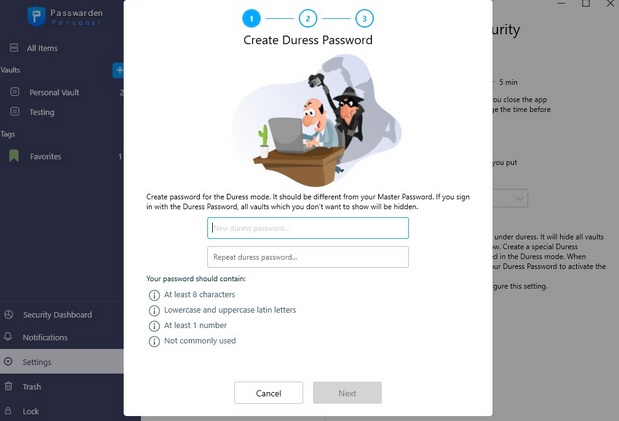
Duress Mode is a unique feature of Passwarden. Duress Mode allows users to create a dedicated Duress password. After that, you have the option to select which of your Vaults you wish to be seen when in Duress Mode. When you decrypt your Passwarden data with a Duress Password instead of your normal Master password, it will hide the sensitive information and passwords instead of showing all your Vaults.
Pricing
You can use Passwarden for free with limited features. Free subscriptions are limited to one device only. You are not able to share items and vaults and can’t create and manage Family.
Subscription
You can subscribe to Passwarden premium for $3.99 per month and $39.99 per year. The family plan starts from $4.99 per month that can be shared with up to 7 users and $49.92 for 1 year subscription.
Lifetime Plans
One of the main reasons I love Passwarden is their lifetime plan. You can pay a one-time fee of $199.99 and use 1 account for unlimited devices and $249.99 for up to 7 users.
Final Verdict
If you are looking for a powerful password manager with advanced features, you can try Passwarden without any hesitation. Passwarden is an excellent password manager for individuals and small teams. Passwarden offers email support and 24/7 live chat. You can save passwords from your PC and sync across Android, iOS devices and vice-versa.
What do you think about Passwarden? Check it out and and let us know your thoughts in the comments.