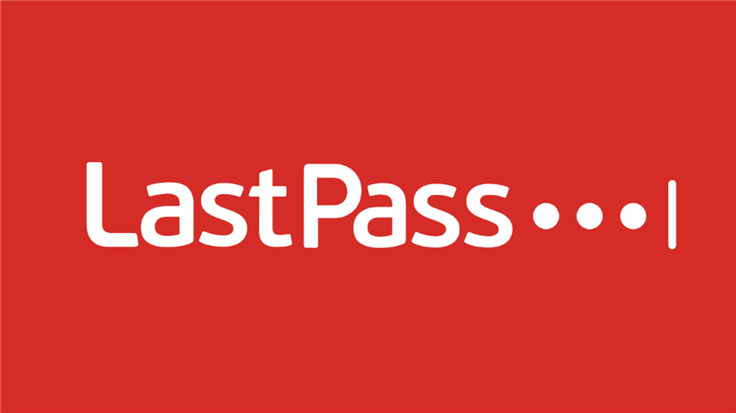LastPass Delete All Passwords – LastPass is one of the most popular Password managers out there. I don’t know “LastPass” is not “LastPass was” because things are not good for LastPass now.
The standard version of LastPass comes with a web interface but also includes plugins for various web browsers and apps for many smartphones. It also provides support for bookmarklets.
To be honest, LastPass was the first password manager I started using in my life, or the first I saw when I searched on Google for the term “Password Manager”. After that, I tried using many Password Managers like Dashlane, BitWarden, Roboform, 1Password, Keeper Security, etc.
After trying all of these, I decided to stick with 1Password because it is the most beautiful, easy-to-use, and secure 1Password I have ever seen.
LastPass used to be great but not anymore because of many Security Breach happened in LastPass. Look at this. Then you will understand more.
According to LastPass themselves, “Despite high confidence in the outcomes of our investigation and actions taken in response to the first incident, the threat actor leveraged information stolen during the first incident, information available from a third-party data breach, and a vulnerability in a third-party media software package to launch a coordinated second attack.
This attack targeted LastPass infrastructure, resources, and an employee in a campaign of overlapping activity. The observed tactics, techniques, and procedures (TTPs), as well as the indicators of compromise (IOCs) of the second incident, were not consistent with those of the first. While proximal in terms of timeline, it was not initially obvious that the two incidents were directly related.”
Even if it should never happen, even if our Social Network Account gets hacked, we can tolerate it, but we cannot tolerate a Password Manager breach for any reason because we keep all our valuable online details in it.
I kept my passwords in my LastPass account until this incident happened. After this, I decided to ditch my LastPass account for good.
LastPass Delete All Passwords
I am going to be showing you how to delete all items from your LastPass account. It is really easy and you can do this in seconds.
1. Go to “All Items” in LastPass.
2. Select the first item and select the last item holding the “Shift” button. This will select all items in your LastPass account.
3. Click on Actions and click “Delete” and click “Yes” while prompt.
Delete from Trash Too
Once all Logins and other details are removed from your LastPass homepage, it is not over yet. It should be found in Trash. Go to the trash and remove all details from there too.
Delete LastPass Account Permanently
To delete your LastPass account permanently, go to LastPass Delete Your Account. You have 2 options here.
Reset Your Account
Set up LastPass all over from the beginning using the same email address. This lets you create a new master password, but you lose everything you’ve saved so far in LastPass.
Delete Your Account
Click Delete to start the process of permanently and irreversibly deleting your LastPass account and all of your data, including Sites, Secure Notes, and Form Fills. Everything you had in LastPass will be gone. Forever.